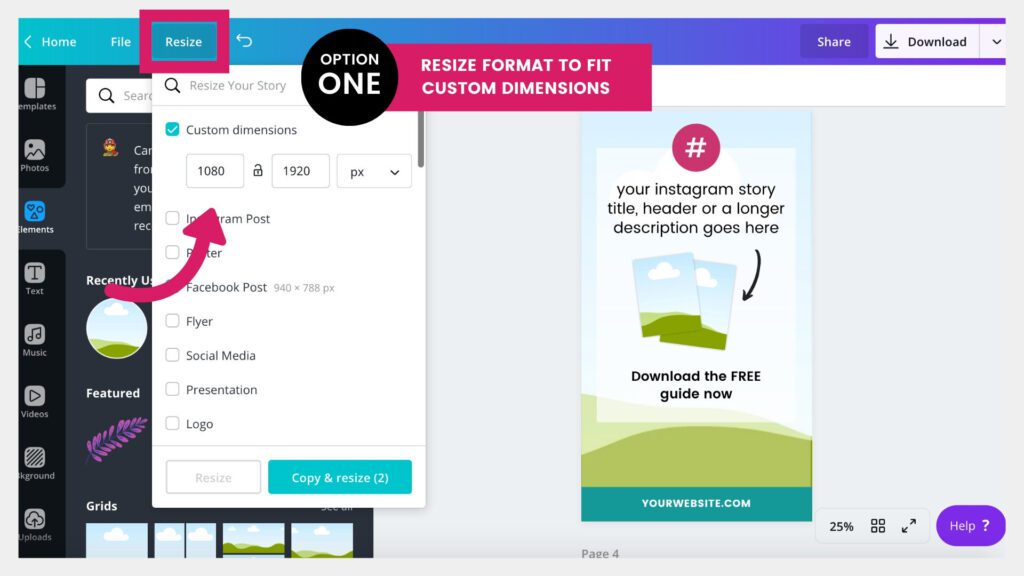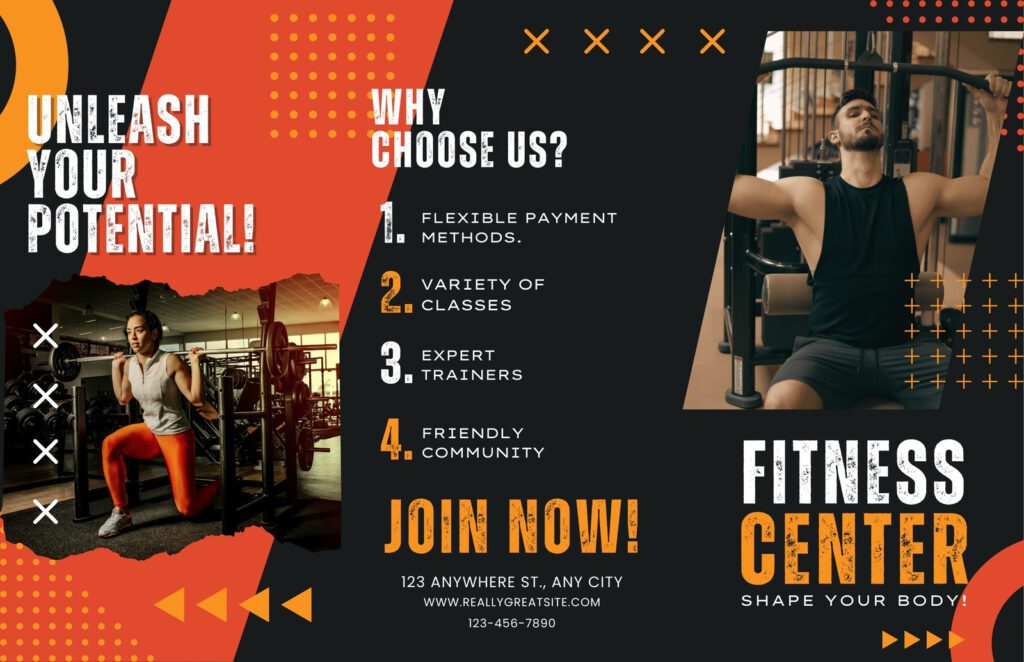You know you have Canva Pro if you see “Pro” features unlocked in your account. Check for access to premium templates and elements.
Canva Pro offers enhanced design capabilities for users. It provides access to a vast library of premium elements, templates, and tools. Subscribers enjoy features like background remover, brand kits, and unlimited folders. With Canva Pro, you can resize designs effortlessly and collaborate with team members.
This subscription is ideal for businesses and individuals seeking advanced design options. Users can create professional-quality graphics efficiently. The intuitive interface makes designing simple even for beginners. Canva Pro helps streamline your creative process and boosts productivity. Consider subscribing to enhance your design projects and achieve professional results.
Spotting The Signs Of Canva Pro Subscription
Spotting the signs of a Canva Pro subscription can be straightforward. If you are unsure whether you have Canva Pro, there are key features to look for. These indicators can help confirm if you are using Canva’s premium service.
Visible Brand Kit
If you have Canva Pro, you can see the Brand Kit feature. This feature allows customization of your brand’s colors, fonts, and logos. You can access it from the left-hand side menu. If you can upload your own fonts and logos, it is a sign you have Canva Pro.
Access To Premium Features
Another sign of a Canva Pro subscription is access to premium features. These include:
- Millions of premium stock photos, videos, and elements
- Magic Resize tool
- Background Remover tool
- Unlimited folders for organization
- Premium templates and design options
If you can use these features without restrictions, you likely have Canva Pro.
Check the following table to confirm the premium features available:
| Feature | Availability |
|---|---|
| Premium Stock Photos | Yes |
| Magic Resize | Yes |
| Background Remover | Yes |
| Unlimited Folders | Yes |
| Premium Templates | Yes |
If your account has these features, it is likely you have a Canva Pro subscription.

Credit: www.stockphotosecrets.com
Unlocking Canva Pro’s Exclusive Content
Unlocking Canva Pro’s exclusive content can elevate your design game. With Canva Pro, you gain access to a treasure trove of resources. These include premium templates, elements, and an extended image library. Let’s dive into what you unlock with Canva Pro.
Premium Templates And Elements
Canva Pro offers a wide range of premium templates. These templates are professionally designed and cater to various needs. From business presentations to social media posts, you find it all.
In addition to templates, Canva Pro provides exclusive elements. These elements include icons, illustrations, and shapes. They help to add a unique touch to your designs. You can also customize these elements to match your brand’s style.
| Feature | Description |
|---|---|
| Premium Templates | Professionally designed, customizable templates |
| Exclusive Elements | Icons, illustrations, and shapes |
Extended Image Library
With Canva Pro, you get access to an extended image library. This library includes millions of high-quality images. You can use these images for free in your designs.
These images are perfect for enhancing your projects. You don’t need to worry about copyright issues. All images are licensed for commercial use. This saves you time and effort in finding the right visuals.
- Millions of high-quality images
- Free to use in your designs
- Licensed for commercial use
Canva Pro Account Perks
Canva Pro offers a host of features that elevate your design experience. From advanced tools to exclusive content, a Canva Pro account streamlines your creative process.
Team Collaboration Tools
With Canva Pro, collaborating with your team becomes seamless. You can easily share your designs with team members and get instant feedback.
- Create a team space for shared projects.
- Assign roles and permissions for team members.
- Access shared folders and templates.
These tools ensure everyone is on the same page, making teamwork efficient and effective.
Advanced Export Options
Canva Pro provides advanced export options that save you time and effort. You can export your designs in multiple formats:
| Format | Use Case |
|---|---|
| PNG | High-quality images |
| JPEG | Smaller file size for web |
| SVG | Scalable graphics |
| Print-ready files |
These export options ensure your designs meet the necessary requirements for any project.
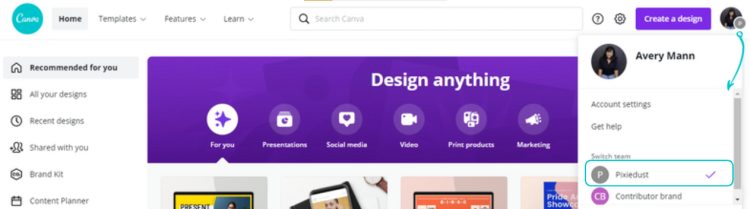
Credit: www.canva.com
Verifying Your Canva Pro Status
Knowing if you have Canva Pro is essential. It helps you access premium features. This guide will help you verify your Canva Pro status easily.
Account Settings Review
First, log into your Canva account. Navigate to your Account Settings. Here’s how:
- Click on your profile picture at the top right.
- Select “Account Settings” from the dropdown menu.
- Check the “Subscription” section.
In the “Subscription” section, look for the word Pro. If it’s there, you have Canva Pro. If not, consider upgrading.
Billing Information Check
Another way to verify is through your Billing Information. Here’s the step-by-step process:
- Go to “Account Settings” as previously described.
- Select the “Billing & Teams” tab.
- Check your billing details.
Your billing information will display your current plan. Look for Canva Pro in your plan description.
| Verification Method | Steps |
|---|---|
| Account Settings |
|
| Billing Information |
|
Remember, verifying your Canva Pro status ensures you maximize your design potential.
Troubleshooting Common Canva Pro Issues
Experiencing issues with your Canva Pro account can be frustrating. Knowing how to resolve common problems can save you time and stress. Here are some solutions to frequent Canva Pro issues.
Resolving Access Problems
Access problems can disrupt your creative flow. Here are some steps to help you resolve them:
- Check Your Subscription: Ensure your subscription is active. Go to your account settings to verify.
- Clear Browser Cache: Sometimes clearing your browser cache can resolve access issues.
- Try a Different Browser: Switch to a different browser to see if the problem persists.
- Update Your Browser: Ensure your browser is up-to-date for the best performance.
- Disable Browser Extensions: Some extensions might interfere with Canva. Try disabling them.
If these steps don’t work, the issue might be with Canva’s servers. Check their status online.
Contacting Canva Support
If self-troubleshooting doesn’t resolve your issues, contacting Canva Support is the next step:
- Visit the Canva Help Center: Go to the Help Center for FAQs and guides.
- Submit a Support Ticket: If you need further assistance, submit a support ticket through the Help Center.
- Use Live Chat: Canva Pro users have access to live chat for quick help.
- Email Support: Send an email to Canva’s support team with details of your issue.
Providing detailed information about your problem can help support resolve your issue faster.
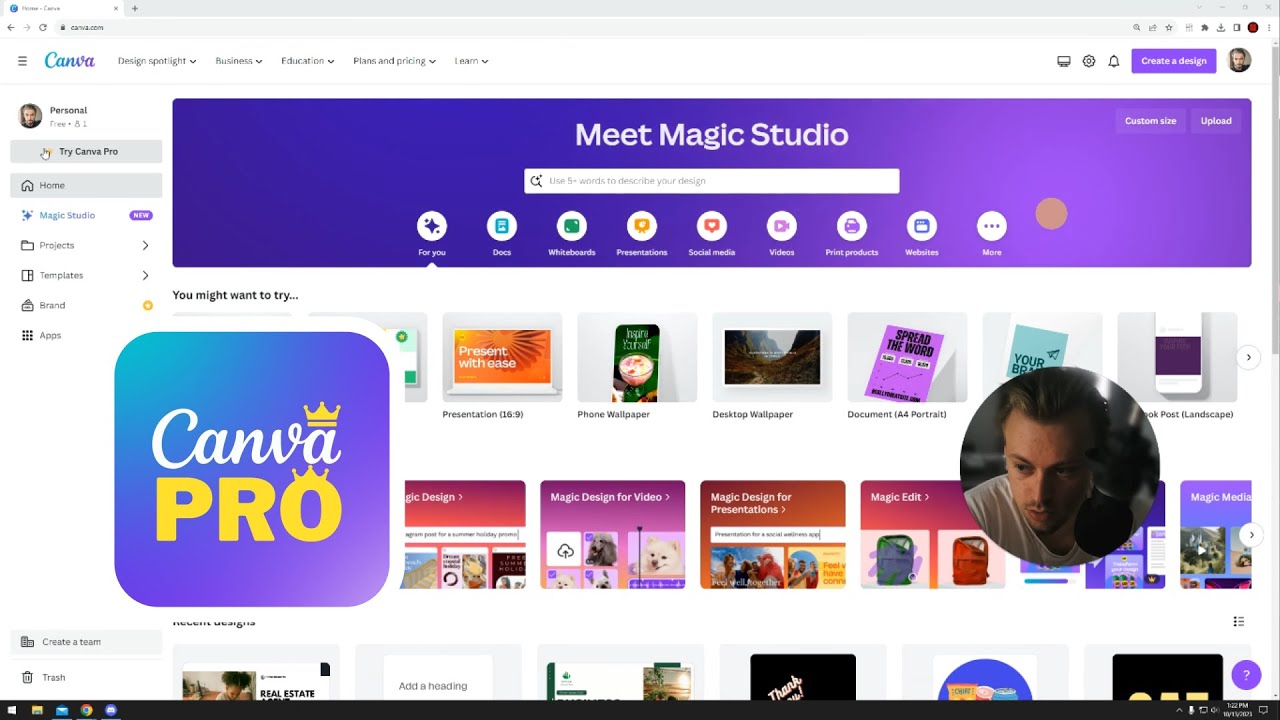
Credit: www.youtube.com
Frequently Asked Questions
How Do I Check My Canva Subscription?
Log in to your Canva account. Click your profile icon. Select “Account settings” and then “Billing & Teams”. Your subscription details will be visible there.
How Do I Know My Canva Version?
Check your Canva version by clicking your profile photo, then “Account settings”. Find “Billing & Teams” for the version info.
How Do I Know If I Am Premium In Canva?
Check your Canva account for a “Pro” or “Enterprise” label. Access premium features like brand kits and premium templates.
What’s The Difference Between Free Canva And Canva Pro?
Free Canva offers basic design tools and templates. Canva Pro provides advanced features like premium templates, unlimited storage, and background remover.
Conclusion
Knowing if you have Canva Pro ensures you maximize its features. Check for the Pro badge on your account. Explore exclusive tools and templates to confirm. Enjoy the enhanced creative experience that Canva Pro offers. Stay creative and make the most of your design journey with these powerful features!