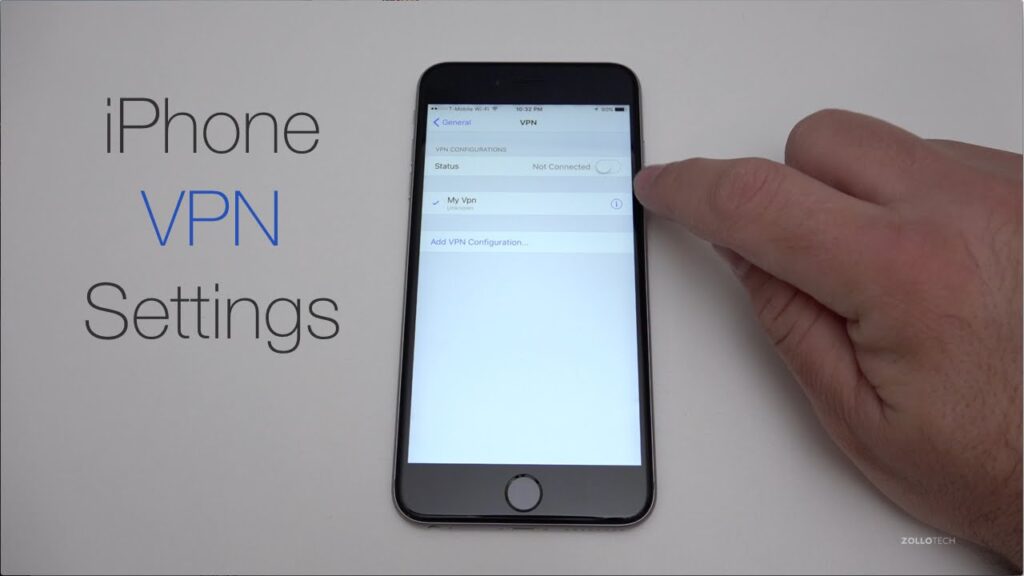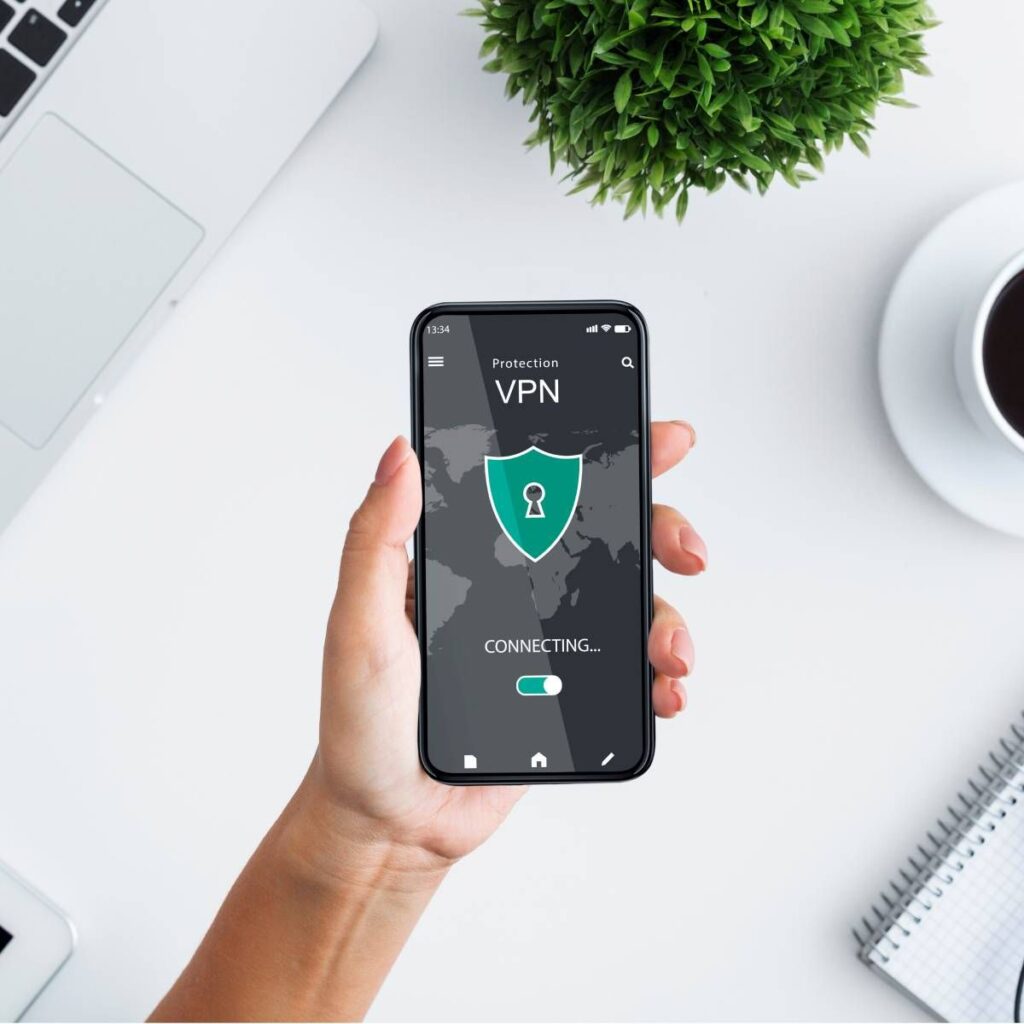How Do You Know If Vpn is Working on iPhone? To know if your VPN is working on an iPhone, check for the VPN icon in the status bar. Additionally, verify your IP address has changed.
Using a VPN on your iPhone enhances privacy and security by encrypting your internet connection. This is crucial when accessing public Wi-Fi networks, as it protects your data from potential hackers. A VPN also allows you to access geo-restricted content by masking your IP address.
You can confirm your VPN is working by looking for the VPN icon in the status bar and checking if your IP address has changed using online tools. Ensuring your VPN is active is a simple yet effective way to maintain your online privacy and security.
Setting Up Vpn
Verify your VPN’s functionality on your iPhone by checking for the VPN icon in the status bar. Another method involves accessing a website to confirm your IP address change. Running a speed test can also indicate a successful VPN connection.
Setting up a VPN on your iPhone can protect your online privacy. Follow these steps to get started and ensure your VPN is working correctly.
Choosing A Vpn Service
To begin, select a reliable VPN service. Here are a few points to consider:
- Security Features: Look for strong encryption and a no-logs policy.
- Speed: Choose a VPN with fast servers.
- Ease of Use: The app should have a user-friendly interface.
- Customer Support: Ensure 24/7 support is available.
- Compatibility: Check if the VPN supports iPhone.
Here’s a quick comparison of popular VPN services:
| VPN Service | Security Features | Speed | Customer Support |
|---|---|---|---|
| NordVPN | Strong encryption, no-logs | High | 24/7 support |
| ExpressVPN | Strong encryption, no-logs | High | 24/7 support |
| CyberGhost | Strong encryption, no-logs | Medium | 24/7 support |
Installing The App
Once you’ve chosen a VPN service, install the app on your iPhone:
- Go to the App Store.
- Search for the VPN app you selected.
- Tap Get to download and install the app.
- Open the app and log in with your account.
- Follow the on-screen instructions to set up the VPN.
Pro Tip: Enable the Kill Switch feature if available. This ensures your internet is blocked if the VPN disconnects.
After setting up, connect to a VPN server. Check if your IP address has changed. This confirms the VPN is working. Use websites like whatismyipaddress.com to verify.
Connecting To Vpn
Connecting to a VPN on your iPhone is easy. Let’s break it down step by step. Follow these simple steps to ensure your VPN is working perfectly.
Launching The App
First, open your VPN app on your iPhone. It is on your home screen. Tap the app icon to launch it.
Next, enter your login details if prompted. This could be your username and password. Make sure you enter the correct information.
Once logged in, look for the connect button. This is usually a big button in the center of the screen. Tap it to start the connection process.
Selecting A Server
After launching the app, you need to choose a server. A server is like a gateway to the Internet. Picking the right one can speed up your connection.
Some apps have a recommended server option. This is usually the fastest server available. Tap on it to select.
If you want to choose a different server, open the server list. Scroll through the options and tap on the server you prefer.
Once you have selected a server, tap the connect button again. Your VPN should now be active.
To check if it’s working, look for a VPN icon at the top of your screen. This confirms that you are connected.
Verifying Vpn Connection
Ensuring your VPN is active on your iPhone is vital for online privacy. A working VPN hides your IP address and encrypts your data. Here, we explain easy methods to verify your VPN connection.
Checking Ip Address
Your IP address changes when your VPN is active. Follow these steps to check:
- Disconnect your VPN.
- Open Safari on your iPhone.
- Visit whatismyipaddress.com and note your IP address.
- Reconnect your VPN.
- Refresh the page on whatismyipaddress.com.
- Ensure the IP address is different from your original one.
If your IP address changes, your VPN is working correctly.
Testing For DNS Leaks
A DNS leak can expose your online activities. Here’s how to test:
- Ensure your VPN is connected.
- Open Safari on your iPhone.
- Go to dnsleaktest.com.
- Click on “Standard Test” or “Extended Test”.
- Wait for the test to complete.
Check the results. If the DNS servers shown are from your VPN provider, your VPN is secure.
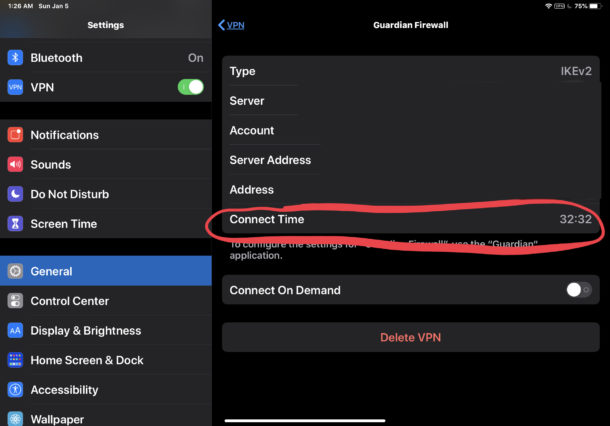
Credit: osxdaily.com
Troubleshooting Issues
So, you’ve set up your VPN on your iPhone, but you’re not sure if it’s working properly. Sometimes, things don’t go as planned, and you might face some issues. Let’s explore how to troubleshoot these problems and ensure your VPN functions correctly.
Common Problems
Here are some common problems you might encounter:
- VPN not connecting
- Slow internet speed
- Frequent disconnections
- Apps not working
First, ensure your internet connection is stable. Switch between Wi-Fi and mobile data. Then, try to connect your VPN again. Sometimes, restarting your iPhone can resolve many issues.
Check if your VPN app is up to date. An outdated app may cause connection problems. If necessary, go to the App Store and update your VPN app.
Another issue might be incorrect VPN settings. Double-check your VPN configuration to ensure all the details are correct.
Contacting Support
If the above steps don’t help, it’s time to contact support. Most VPN providers offer customer support through email, chat, or phone. Here’s how you can do it:
- Open your VPN app.
- Go to the settings or help section.
- Find the option to contact support.
Explain the problem clearly. Mention any error messages you received. Provide details like your iPhone model and iOS version. This information helps support resolve your issue faster.
Many VPN providers also have online help centers. These resources include troubleshooting guides and FAQs. Visit your provider’s website and search for solutions there.
If you still face issues, consider switching to a different VPN provider. Some providers may work better with your iPhone model and iOS version.
Credit: www.quora.com
Frequently Asked Questions
How Do I Tell If Vpn Is Working On iPhone?
How To Know If A Vpn Is Working Or Not?
How Do I Know If My Phone Is Connected To A Vpn?
How To Tell If Someone Is Using A Vpn On Their iPhone?
Conclusion
Ensuring your VPN works on your iPhone is crucial for online privacy. Verify its functionality by checking your IP address, internet speed, and app settings. These simple steps help maintain a secure connection. Stay protected and enjoy a safer browsing experience on your iPhone.
Your digital security matters.