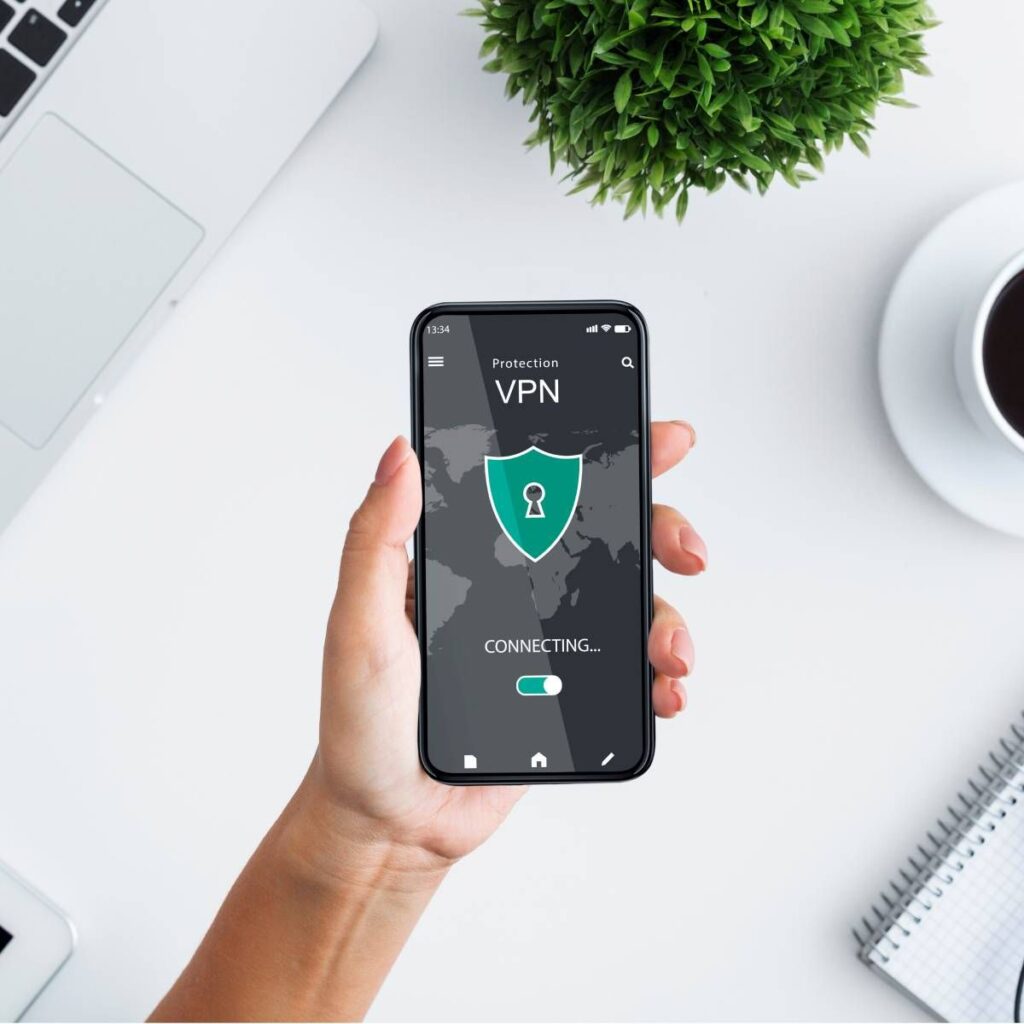How to Fix Unsupported Language Google Adsense? Change your website content to a supported language to fix the unsupported language issue in Google AdSense. Update your site’s language settings accordingly.
Google AdSense supports a wide range of languages, but not all of them. Ensuring your website content is in a supported language is crucial for approval and to avoid issues. Unsupported language problems typically arise when AdSense does not recognize your website’s primary language.
This can hinder your ability to monetize your site effectively. By updating your content and settings to a supported language, you can ensure compliance with AdSense policies. This adjustment will help get approval and improve your site’s overall user experience and accessibility. Always check the latest supported languages list on Google AdSense’s official site for updates.
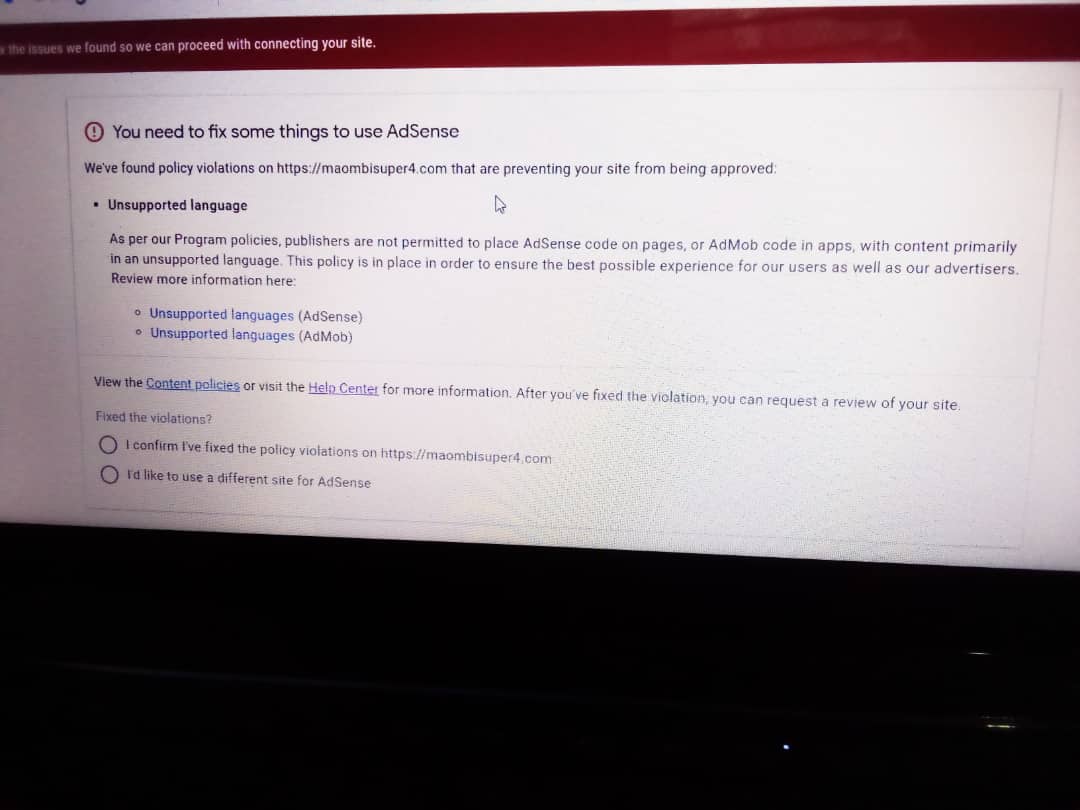
Credit: support.google.com
Identify Unsupported Languages
Google AdSense only supports specific languages. If your content is in an unsupported language, you need to identify it first. This section will help you understand which languages are unsupported and how to check your content language.
To Identify the Unsupported Language, Please Visit the page-
- Unsupported languages (AdSense)
- Unsupported languages (AdMob)
Checking Your Content Language
To check your content language, follow these steps:
- Open your website and navigate to the main content page.
- Copy a paragraph from your content.
- Use an online language detection tool to identify the language.
- Ensure the detected language is supported by Google AdSense.
If your content is in an unsupported language, consider translating it to a supported one. This ensures your AdSense account remains in good standing.
Supported Languages
Languages Google publisher products support Unsupported languages (AdSense and AdMob)
Always refer to the official Google AdSense documentation for the most updated list of supported languages.
Modify Website Content
Google AdSense may not approve websites with unsupported languages. You can fix this by modifying your website content. By translating content and adhering to Google policies, you can make your site eligible for AdSense.
Translating Content
Translating your content into a supported language is essential. Google supports many languages for AdSense. Make sure you choose a popular language.
- Identify pages with unsupported languages.
- Translate these pages into a supported language.
- Ensure translations are accurate and natural.
Use professional translation services for high-quality content. Avoid machine translations that may seem unnatural. Your audience should understand your content easily.
Below is a table of popular languages supported by Google AdSense:
| Language | Popularity |
|---|---|
| English | Very High |
| Spanish | High |
| French | High |
| German | High |
Adhering To Google Policies
Follow Google’s policies to avoid unsupported language issues. Google has specific guidelines for content. Ensure your website content complies with these rules.
- Check Google’s AdSense policies regularly.
- Ensure your content is original and high-quality.
- Avoid prohibited content such as adult material or hate speech.
If you follow these steps, your website will likely be approved. Always keep your content updated and compliant. This will help maintain your AdSense eligibility.
Use Language Alternatives
Google AdSense might not support your website’s language. Don’t worry; you can still monetize your site. One way is to use language alternatives. This ensures your content is accessible and ad-friendly. Below, we explore how to implement this effectively.
Multi-language Websites
Creating a multi-language website is a smart move. It helps reach a broader audience. You can provide content in several supported languages.
- Translate existing content into a supported language.
- Hire professional translators for accuracy.
- Use online translation tools for quick results.
Ensure your translations are high-quality. Poor translations can harm user experience.
Language Switcher Plugins
WordPress offers many language switcher plugins. These plugins help users switch languages easily.
| Plugin Name | Features | Rating |
|---|---|---|
| WPML | Supports 40+ languages, SEO-friendly, easy to use | 4.5/5 |
| Polylang | Free, integrates with SEO plugins, customizable | 4.2/5 |
| TranslatePress | Visual translations, SEO-friendly, supports all themes | 4.7/5 |
These plugins provide a seamless language-switching experience. Users can choose their preferred language effortlessly.
WPML is highly recommended for its extensive features. Polylang is great for budget-friendly options. TranslatePress stands out for its visual translation interface.
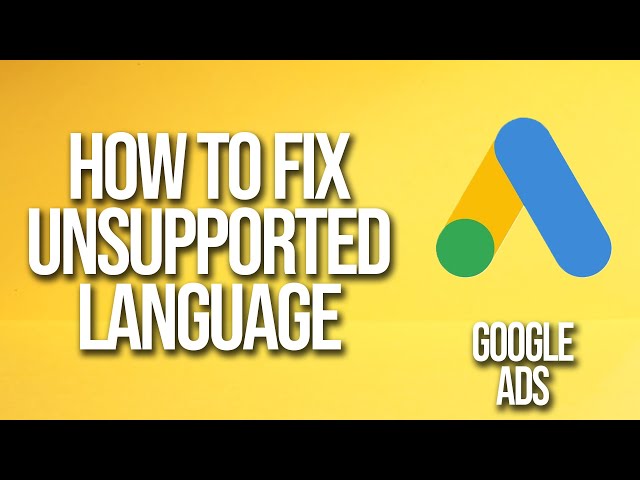
Credit: m.youtube.com
Submit For Review
After fixing the unsupported language issue, you need to resubmit your site. This step ensures that Google reviews your site again. Follow the steps below to submit for review.
Reapplying For Google Adsense
First, log in to your Google AdSense account. Go to the Sites section. Click on the site you want to resubmit.
Ensure your site adheres to all Google AdSense policies. Make sure your content is supported in the language. Click the Request Review button.
| Step | Description |
|---|---|
| 1 | Log in to your AdSense account. |
| 2 | Navigate to the Sites section. |
| 3 | Select the site and click Request Review. |
Monitoring Approval Status
After submitting for review, monitor your approval status. Go to the Sites section to check updates.
Look for any notifications or messages from Google. These messages provide information about the review status. Always keep an eye on your email for updates.
- Log in to your AdSense account regularly.
- Check the Sites section for updates.
- Read any notifications from Google carefully.
- Respond to any additional requests from Google.
By following these steps, you can fix the unsupported language issue. Submit it for review, and monitor your approval status closely.

Credit: m.youtube.com
Frequently Asked Questions
How To Fix Unsupported Language In Google Ads?
Change your ad language to a supported one in Google Ads settings. Verify language compatibility with your target audience.
How Do I Change The Google Adsense Language?
To change the Google AdSense language, go to “Account,” select “Personal settings,” and choose your preferred language from the dropdown. Save changes.
How Do I Fix Google Language Settings?
Go to Google Account settings. Select “Data & personalization. ” Click “Language” and choose your preferred language. Save changes.
Conclusion
Fixing unsupported language issues in Google AdSense can be straightforward with the right steps. Ensure your website uses a supported language and adheres to Google’s policies. Regularly update your content and maintain quality. By following these tips, you can optimize your AdSense experience and boost your revenue.