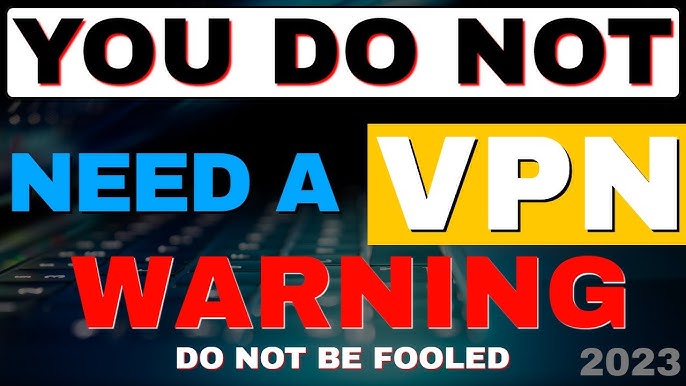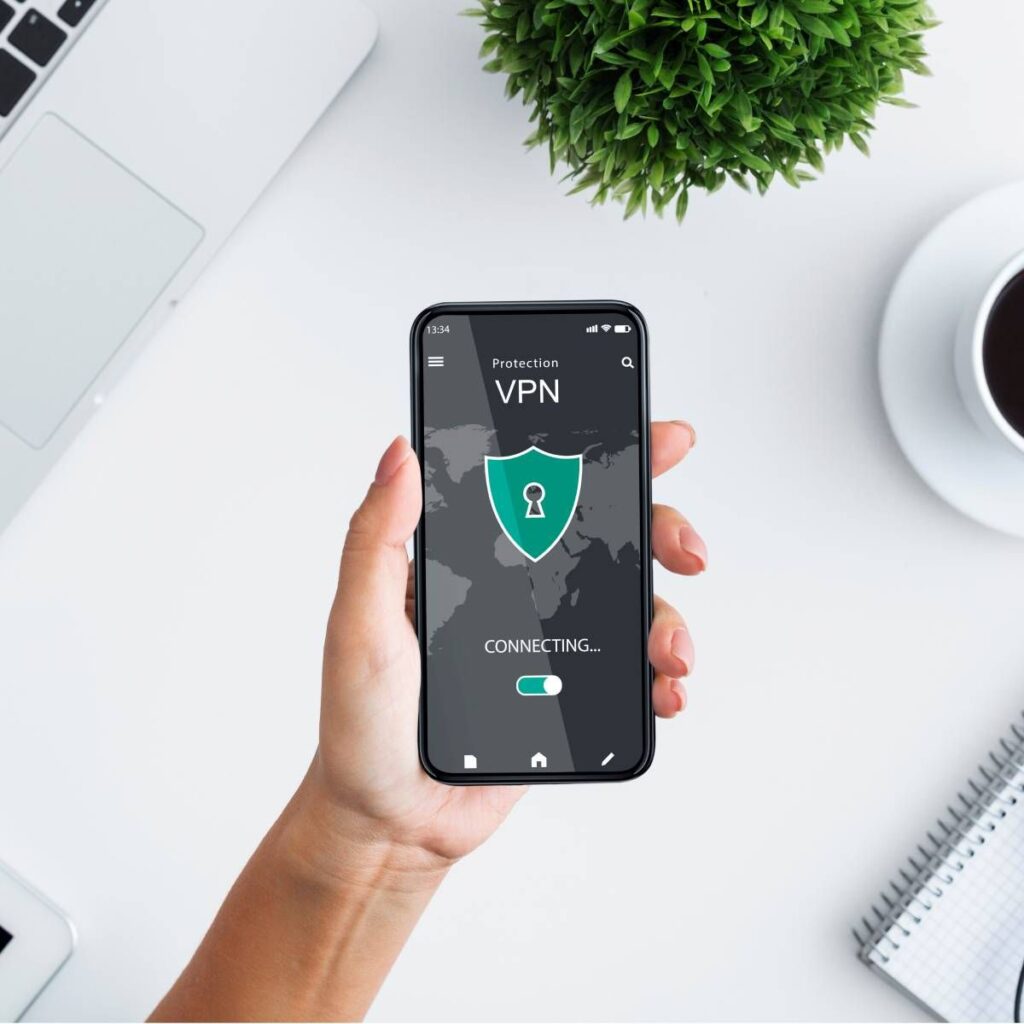How Do You Know If Vpn is Working on Firestick: Check your IP address before and after connecting to the VPN. It should change to confirm the VPN is working.
Using a VPN on your Firestick enhances privacy and bypasses geo-restrictions. Ensuring the VPN is functioning correctly is crucial for security and streaming access. To verify, first, connect to the VPN on your Firestick. Next, visit an IP-checking website using the Firestick browser.
Note the IP address before and after connecting to the VPN. A different IP address indicates the VPN is working properly. This simple check ensures your online activities remain private and unrestricted. Always use a reliable VPN service for the best performance and security. Regularly updating the VPN app on your Firestick ensures optimal functionality and protection.
Setting Up Vpn On Firestick
Setting up a VPN on your Firestick ensures privacy and access to restricted content. This guide will help you through the process. Follow these steps to ensure your VPN is working correctly.
Choosing The Right Vpn
Choosing the right VPN is crucial. Look for these features:
- High-speed connections
- No-log policies
- Easy-to-use apps
- Compatibility with Firestick
Some popular VPNs include ExpressVPN, NordVPN, and CyberGhost. Ensure your chosen VPN supports Amazon Firestick.
Installing Vpn On Firestick
Installing a VPN on your Firestick is simple. Follow these steps:
- Go to the Home screen on your Firestick.
- Select the Search icon in the top-left corner.
- Type the name of your chosen VPN.
- Select the VPN app from the search results.
- Click Download and wait for the app to install.
- Open the VPN app and sign in with your credentials.
- Choose a server location and connect.
Once connected, your VPN should be active. You can now enjoy secure streaming.
Verifying Vpn Connection
Ensuring your VPN is working on Firestick is important. This guarantees your privacy and security. Here are the steps to verify the VPN connection.
Checking Ip Address
Checking the IP address shows if the VPN is active. Follow these steps:
- Open a web browser on Firestick.
- Visit an IP-checking site like WhatIsMyIPAddress.com.
- Note the displayed IP address.
- Compare it with your real IP address. If different, the VPN works.
Testing Internet Speed
Testing internet speed helps determine if the VPN affects performance. Follow these steps:
- Open a web browser on Firestick.
- Go to a speed test site like Speedtest.net.
- Run the speed test without the VPN.
- Note the download and upload speeds.
- Connect to the VPN and rerun the test.
- Compare the results. A slight drop is normal.
Use these methods to ensure your VPN is active on Firestick. Enjoy secure and private browsing.
Troubleshooting Common Issues
Encountering issues with your VPN on Firestick can be frustrating. Knowing how to troubleshoot common problems can save you time and effort. Here, we address two prevalent issues: Connection Drops and Slow Speeds.

Credit: www.techradar.com
Connection Drops
If your VPN connection drops frequently, it can disrupt your streaming experience. Here are some steps to resolve this:
- Check Your Internet Connection: Ensure your Wi-Fi is stable and has a strong signal.
- Restart Your Firestick: Sometimes, a simple restart can fix the issue.
- Update the VPN App: Ensure you have the latest version of the VPN app installed.
- Change VPN Servers: Switch to a different server within the VPN app.
- Disable Firestick’s Sleep Mode: Go to settings and disable sleep mode to prevent disconnections.
Slow Speeds
Experiencing slow speeds while using a VPN on Firestick can be annoying. Follow these steps to improve your speed:
- Connect to a Nearby Server: Choosing a server closer to your location can reduce latency.
- Check Bandwidth Usage: Ensure no other devices are consuming excessive bandwidth.
- Use a Wired Connection: Connect your Firestick directly to the router using an Ethernet adapter.
- Enable Split Tunneling: This feature allows you to route only specific apps through the VPN, reducing load.
- Adjust VPN Protocol: Switching to a different VPN protocol can sometimes improve speed.
Advanced Verification Methods
Ensuring your VPN is working on Firestick is crucial for security. Advanced verification methods, such as DNS leak tests and checking for geo-restrictions, help you confirm this.
Using DNS Leak Test
A DNS leak test ensures your DNS requests are secure. Follow these steps to perform a DNS leak test:
- Open your Firestick and connect to your VPN.
- Go to a DNS leak test website on your browser.
- Run the test and check the results.
If the test shows your VPN server’s IP, your VPN is working. If it shows your real IP, your VPN is leaking.
Checking For Geo-restrictions
Geo-restrictions help verify your VPN’s effectiveness. Here’s how to check:
- Connect your Firestick to the VPN server in a different country.
- Open a streaming service like Netflix or Hulu.
- Try accessing content available only in that country.
If you can access the content, your VPN is working. If not, your VPN might not be configured correctly.
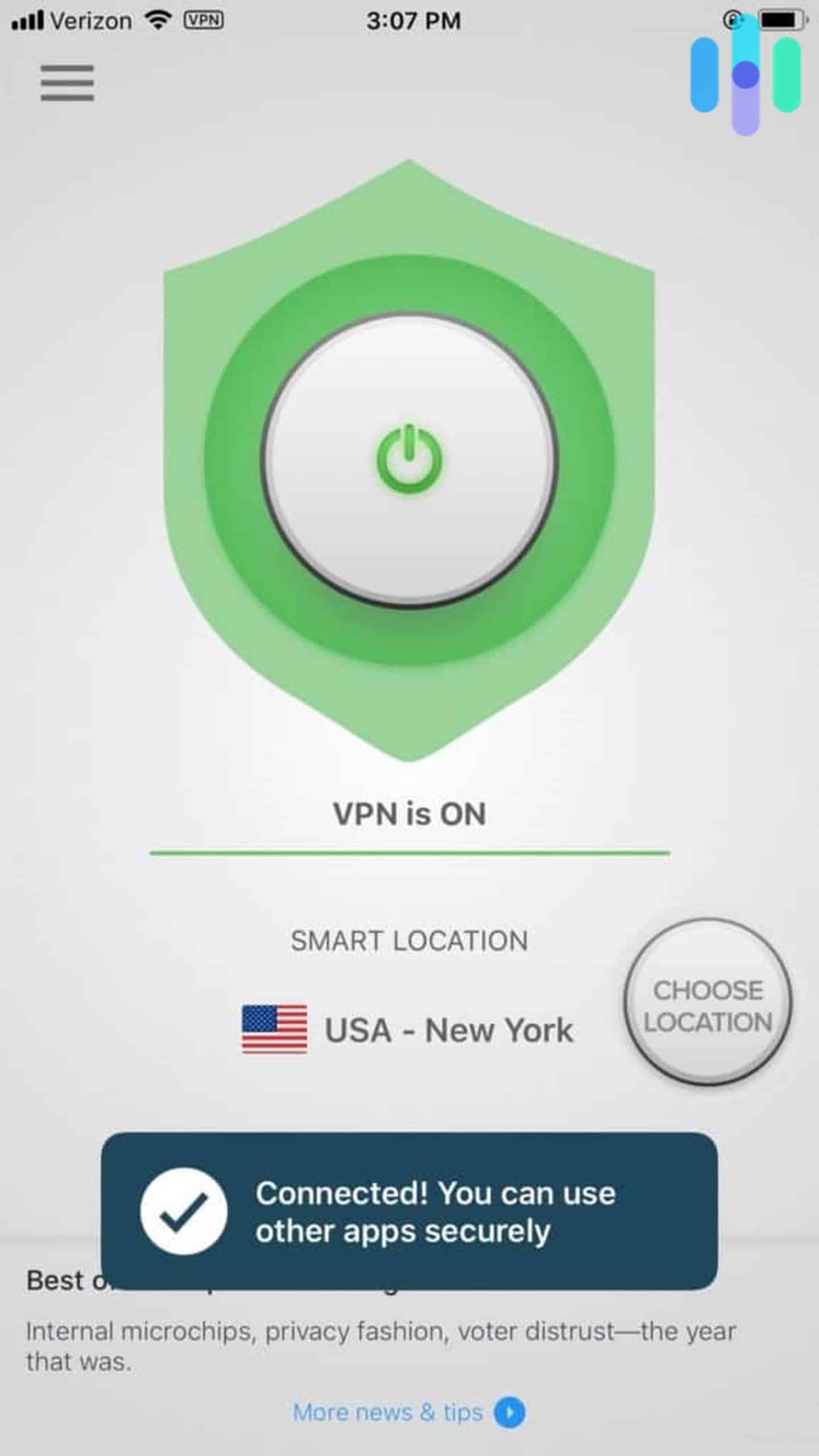
Credit: www.security.org
Frequently Asked Questions
How Do I Tell If My Vpn Is Working On Firestick?
Check IP address before and after connecting. Use a geo-restricted app. Verify different location access. Look for the VPN status icon.
How Do You Check If Your Vpn Is Working?
Visit an IP-checking website before and after connecting to your VPN. Ensure the IP address changes. This confirms it’s working.
Should Vpn Be On Or Off On Firestick?
Keep your VPN on for privacy and security on Firestick. It protects your data and bypasses geo-restrictions.
Why Is My Vpn Not Working On My Firestick?
Your VPN may not work on your Firestick due to outdated software, incorrect settings, or network issues. Ensure the VPN app is updated, check your internet connection, and verify Firestick settings. Reinstalling the VPN app can also help resolve the issue.
Conclusion
Check for IP changes and test streaming services to ensure your VPN is working on Firestick. Regularly updating your VPN app also helps maintain functionality. Following these steps, you can enjoy secure and unrestricted streaming. Stay protected and enjoy your favorite content without any interruptions.