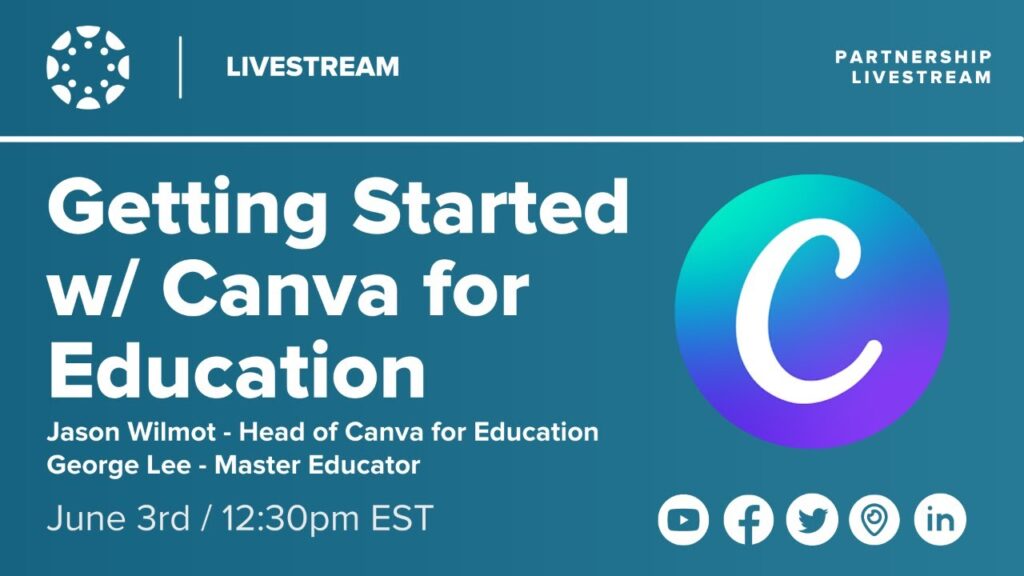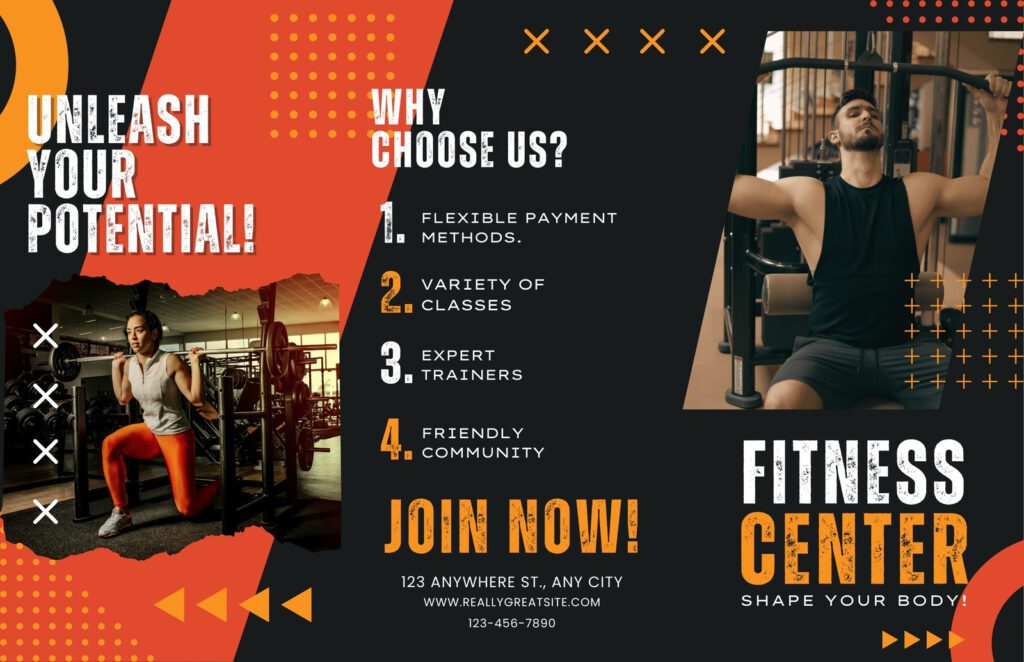To get started with Canva for Education, sign up for a free account using your school email. Verify your status as an educator.
Canva for Education offers educators a powerful tool to create engaging and visually appealing learning materials. The platform provides a wide range of templates tailored specifically for educational purposes, making it easy to design presentations, worksheets, and posters. Teachers can collaborate with students in real-time, enhancing the interactive learning experience.
Canva’s user-friendly interface ensures that even those with minimal design skills can produce professional-quality content. The platform also integrates with popular educational tools like Google Classroom, streamlining the workflow. By leveraging Canva for Education, teachers can save time and improve the effectiveness of their teaching materials. This makes learning more dynamic and enjoyable for students.
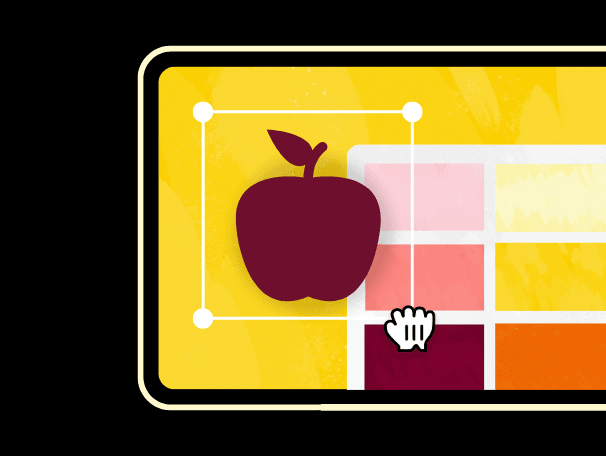
Credit: www.canva.com
Introduction To Canva For Education
Canva for Education is a tool designed for teachers and students. It makes learning fun and engaging. You can create beautiful presentations, posters, and more.
Canva is easy to use. It has templates and tools that help you create great designs. Whether you are a teacher or a student, Canva has something for everyone.
Why Choose Canva For Educational Purposes
Canva offers many advantages for educational purposes. Here are some reasons to choose Canva:
- Easy to use
- Free for teachers and students
- Access to thousands of templates
- Collaborate with classmates or colleagues
- Enhances creativity
Key Features For Teachers And Students
Canva provides many features that are beneficial for both teachers and students. These features make learning and teaching more effective.
| Feature | Description |
|---|---|
| Templates | Thousands of templates for different subjects and projects |
| Collaboration | Work together on projects in real-time |
| Drag-and-Drop | Easy to use drag-and-drop interface |
| Multimedia | Add images, videos, and audio to your designs |
| Download Options | Download your work in various formats |
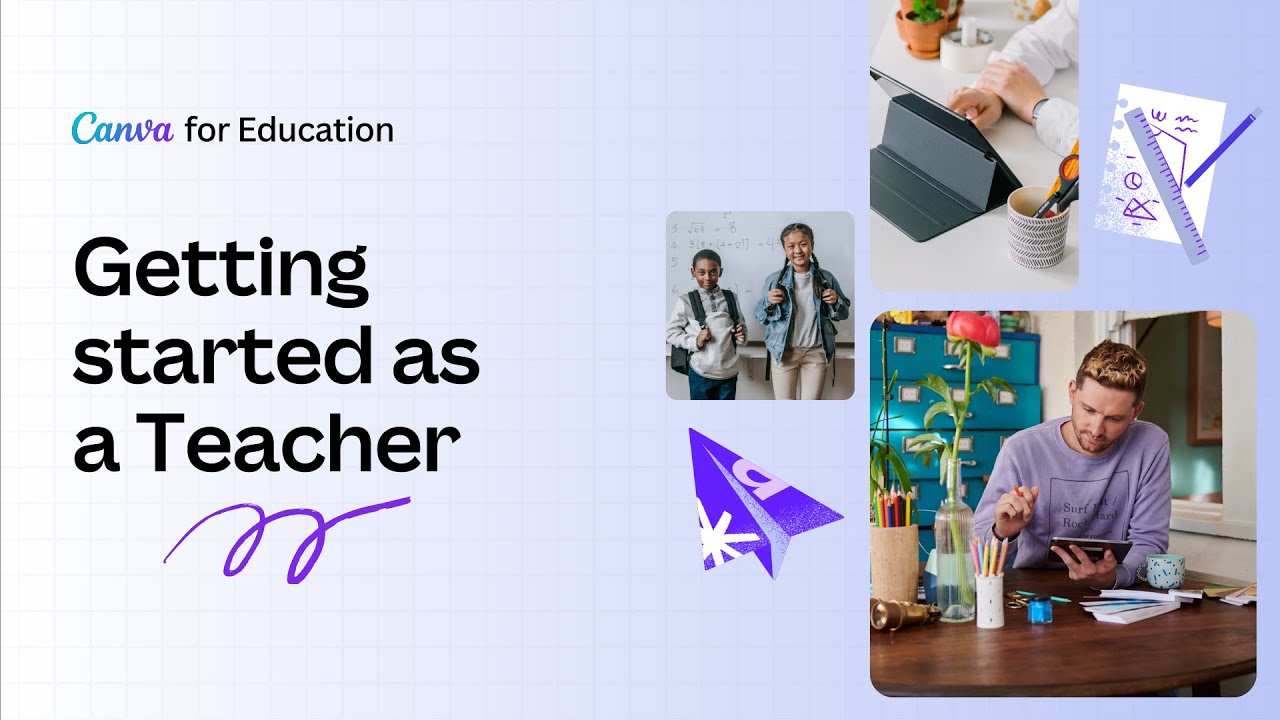
Credit: www.canva.com
Setting Up Your Canva For Education Account
Welcome to the world of Canva for Education. This tool helps teachers and students create stunning visual content. Setting up your account is the first step. Follow these steps to get started.
Sign-up Process For Educators
First, sign up for Canva for Education. Visit the Canva for Education page. Click on the “Sign Up” button.
- Provide your school email address.
- Fill out the registration form with your details.
- Verify your email by clicking the link sent to you.
Once verified, you can access the educator’s dashboard. From here, you can start creating and managing your designs.
Inviting Students And Managing Classrooms
Next, invite your students to join your classroom. This feature helps in managing group projects and assignments.
- Go to the “Classroom” tab in your dashboard.
- Click on “Invite Students”.
- Enter the email addresses of your students.
- Send the invitation.
Students will receive an email to join your class. They need to accept the invitation to get started.
Manage your classroom with ease using Canva’s tools. You can create groups, assign tasks, and monitor progress. This ensures a smooth workflow for both teachers and students.
Navigating The Canva Interface
Starting with Canva for Education is exciting. The platform is user-friendly and intuitive. This guide will help you navigate the interface with ease. Let’s explore the dashboard and design tools.
Familiarizing With The Dashboard
The dashboard is your control center. Here, you can access your designs, templates, and projects. New users can find the dashboard welcoming. It’s clean and easy to understand.
- Home Tab: Contains all your recent designs and shared projects.
- Templates Tab: Offers thousands of pre-made templates.
- Projects Tab: Manages your folders and team projects.
Use the search bar at the top. It helps you find templates quickly. The left sidebar holds all your main tools.
Understanding The Design Tools
Canva’s design tools are powerful yet simple. The editor is where creativity happens. Learn these tools to create stunning designs.
- Elements: Add shapes, lines, icons, and photos to your design.
- Text: Insert and format text with various fonts and styles.
- Uploads: Upload your images and files to the canvas.
The toolbar at the top offers more options. You can adjust colors, positions, and layers. Experiment with different tools to see what they do.
| Tool | Function |
|---|---|
| Elements | Add shapes, icons, and photos. |
| Text | Insert and style text. |
| Uploads | Upload your own images. |
Remember, practice makes perfect. Spend time exploring each tool. Your designs will get better with time.
Creating Engaging Educational Content
Educators need tools to make learning fun and interactive. Canva for Education offers a simple way to create engaging content. This tool helps teachers to design beautiful materials effortlessly.
Designing Presentations And Infographics
Presentations can become boring if they are plain and text-heavy. Canva allows teachers to create visually appealing slides. You can add images, icons, and videos to make the content lively.
Infographics are another great way to present information. With Canva, you can design infographics that make learning easier. Use charts, diagrams, and colorful themes to explain complex topics simply.
Here are some tips for designing effective presentations and infographics:
- Use bold fonts for headings.
- Choose contrasting colors for readability.
- Include icons and images to illustrate points.
- Keep slides and infographics uncluttered.
Collaborating On Group Projects
Group projects can be challenging to manage. Canva makes it easy for students to work together. You can share designs and work on them in real-time.
Students can add comments and make edits together. This feature ensures everyone contributes to the project. It also teaches students the value of teamwork.
To collaborate effectively on Canva, follow these steps:
- Create a new project and share it with your group.
- Assign different sections to each member.
- Use the comments feature to give feedback.
- Review and finalize the project as a team.
These steps make group projects organized and efficient. Canva helps students create impressive projects while learning to work together.
Advanced Canva Tips And Tricks
Ready to take your Canva skills to the next level? This section will provide you with advanced tips and tricks. These tips will help you make the most out of Canva for Education. Transform your classroom visuals and engage your students like never before!
Utilizing Canva’s Brand Kit For Schools
Canva’s Brand Kit is a powerful tool for maintaining consistency. Schools can use it to ensure all designs align with their brand guidelines. Here’s how you can make the most of it:
- Upload School Logos: Keep your school logos handy for quick access.
- Choose Brand Colors: Set your school’s colors to maintain a cohesive look.
- Select Brand Fonts: Use your school’s fonts in all your designs.
Using the Brand Kit ensures that every design speaks your school’s visual language. This consistency helps in creating a recognizable and professional look for all your educational materials.
Integrating With Educational Platforms
Canva for Education integrates seamlessly with several educational platforms. This integration can streamline your workflow and make sharing resources easier. Here are some platforms you can connect with:
| Platform | Integration Benefits |
|---|---|
| Google Classroom | Create and share assignments directly from Canva. |
| Microsoft Teams | Collaborate on designs with your students in real-time. |
| Schoology | Embed Canva designs into your courses for easy access. |
Integrating Canva with these platforms can save you time. It allows you to focus more on teaching and less on administrative tasks.
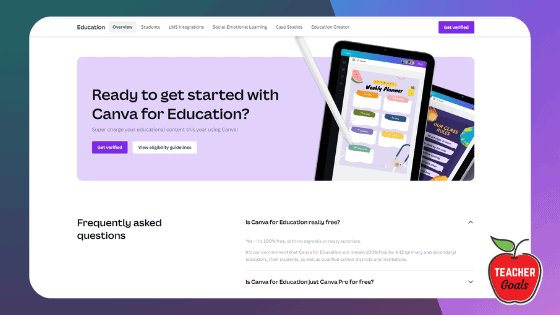
Credit: teachergoals.com
Frequently Asked Questions
How Do I Use Canva For Education?
Sign up for Canva for Education using your school email. Access templates, collaborate with students, and create engaging content.
Is Canva Free For Edu Accounts?
Yes, Canva offers free access to premium features for eligible educational institutions. Teachers and students can enjoy Canva for Education at no cost.
What Is The Difference Between Canva And Canva For Education?
Canva is a graphic design tool for all users. Canva for Education offers additional features tailored for teachers and students.
How To Get Canva Pro For Free As A College Student?
Sign up for Canva for Education using your school email. Verify your student status to access Canva Pro features for free.
Conclusion
Getting started with Canva for Education is simple and rewarding. It enhances creativity and collaboration in the classroom. Follow the steps outlined to unlock its full potential. Embrace this powerful tool to create engaging educational content. Transform your teaching experience with Canva today.
Happy designing!