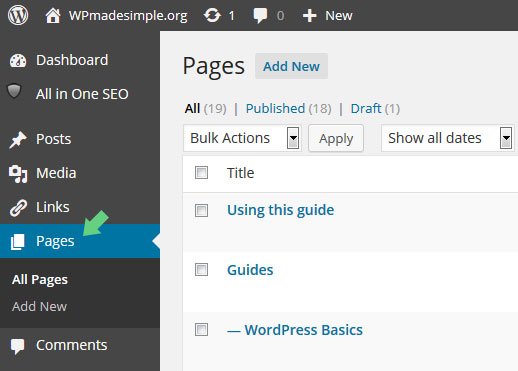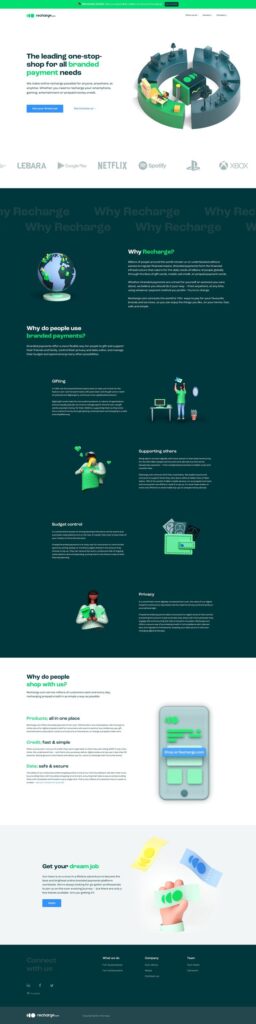To use WordPress to edit a website, simply log in to your WordPress dashboard and navigate to the “Appearance” section. From there, you can customize your website’s layout, design, and content.
WordPress is a popular content management system that allows users to create and manage websites easily. Whether you want to update your website’s design, add new content, or make changes to existing pages, WordPress provides a user-friendly interface for editing your website.
With its intuitive dashboard and various customization options, you can effortlessly modify your website’s appearance and functionality. We will explore how to use WordPress to edit a website, guiding you through the process step-by-step. So, let’s get started and unlock the potential of your website with WordPress editing capabilities.
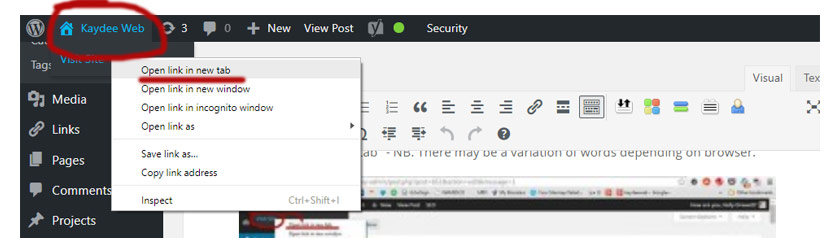
Credit: kaydee.net
Getting Started With WordPress
When it comes to getting started with WordPress, it’s essential to understand the basics of setting up and managing your website. From choosing the right hosting service to installing WordPress, these initial steps are crucial for a successful website launch. Let’s dive into the key aspects of getting started with WordPress.
Choosing A Hosting Service
Before diving into WordPress, choosing a reliable hosting service is paramount. Look for a hosting provider that offers reliable uptime, fast loading speeds, and excellent customer support. Compare different hosting plans to find one that aligns with your website’s needs and budget.
Installing WordPress
Once you’ve selected a hosting service, the next step is installing WordPress. Most hosting providers offer a one-click installation process, making it seamless and hassle-free. Alternatively, you can manually install WordPress by downloading the installation files from the official website and following the step-by-step instructions.
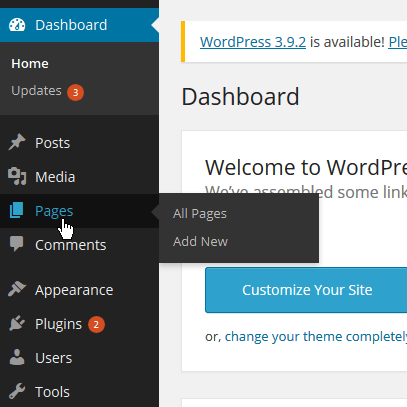
Credit: xmission.com
Navigating The WordPress Dashboard
When it comes to managing your website, understanding how to navigate the WordPress dashboard is essential. The dashboard is the central hub where you can edit, customize, and manage your website’s content. Let’s dive into the key aspects of navigating the WordPress dashboard to help you effectively manage your website.
Understanding The Admin Panel
The admin panel, also known as the dashboard, is the control center of your WordPress website. It provides access to all the tools and features you need to manage your site effectively. From creating and editing content to managing user roles and settings, the admin panel is where you’ll spend a significant amount of your time.
Customizing User Settings
Customizing user settings in WordPress allows you to control the roles and permissions of individuals who have access to your website. You can create different user accounts with varying levels of access, ensuring that each user can perform their designated tasks without compromising the security and integrity of your website.
Editing Content In WordPress
Editing content in WordPress is a breeze, thanks to its user-friendly interface and powerful editing features. Whether you want to make small tweaks or completely revamp your website, WordPress provides you with the tools you need. In this section, we will explore how to create and manage posts, as well as design pages using the Block Editor.
Creating And Managing Posts
Creating and managing posts in WordPress allows you to regularly update your website with fresh content. To create a new post, simply navigate to the “Posts” section in your WordPress dashboard and click on “Add New.” From there, you can start writing your post using the built-in editor.
When creating a post, it’s important to keep your content engaging and informative. Use short paragraphs and bullet points to make it easy for your readers to scan through. Be sure to include relevant keywords in your post to improve its search engine optimization (SEO).
Once you’ve finished writing your post, you can preview it before publishing. WordPress also allows you to schedule posts to be published at a later date, which is handy if you want to maintain a consistent posting schedule.
Managing your posts is just as simple. From the “Posts” section in your dashboard, you can view a list of all your published and draft posts. You can edit, delete, or update the status of your posts with just a few clicks.
Designing Pages With The Block Editor
The Block Editor in WordPress offers a flexible and intuitive way to design your website pages. With its drag-and-drop functionality, you can easily create visually appealing layouts without any coding knowledge.
Start by navigating to the “Pages” section in your WordPress dashboard and click on “Add New.” Once you’re in the editor, you’ll see a range of blocks that you can add to your page. These blocks include headings, paragraphs, images, galleries, and more.
To design your page, simply drag and drop the desired blocks onto the canvas. You can customize each block by adjusting its settings, such as font size, color, and alignment. You can also rearrange the blocks by dragging them up or down.
One of the advantages of the Block Editor is the ability to create reusable blocks. If you have a section of content that you frequently use across multiple pages, you can save it as a reusable block. This saves you time and ensures consistency throughout your website.
Once you’re satisfied with your page design, you can preview it before publishing. WordPress also offers a revision history feature, allowing you to revert back to previous versions of your page if needed.
In conclusion, WordPress provides a user-friendly and efficient way to edit your website’s content. By following the steps outlined in this section, you can easily create and manage posts, as well as design visually appealing pages using the Block Editor.
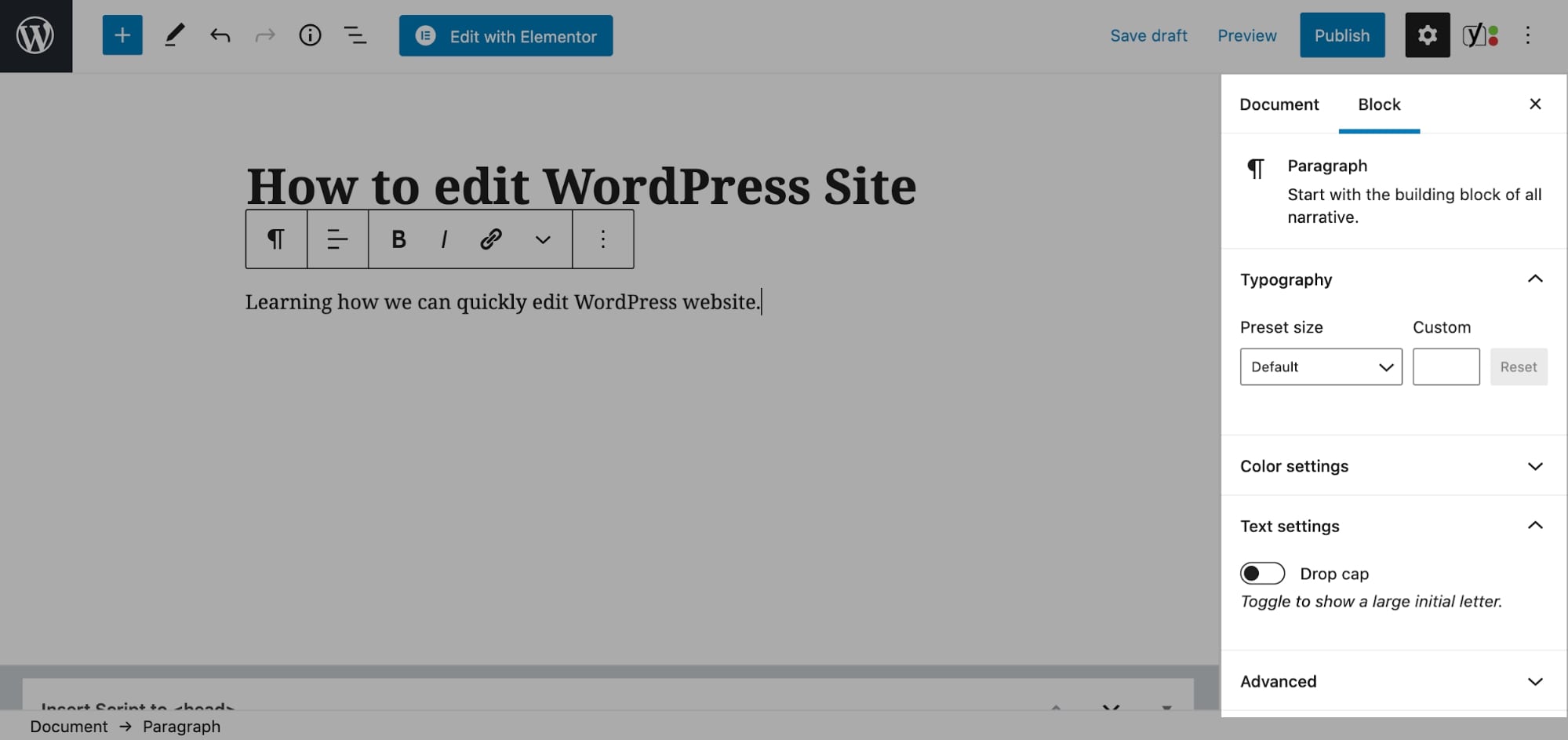
Credit: siteefy.com
Advanced WordPress Features
Discover the power of advanced WordPress features for editing websites with ease. From customizing themes to adding plugins, WordPress makes it simple to create a professional website with just a few clicks.
Utilizing Plugins And Themes
Plugins and themes are essential elements of WordPress that enable you to enhance and customize your website’s functionality and design. With an extensive range of plugins and themes available, you can easily add features and change the appearance of your website to suit your specific needs.
Plugins are like small software programs that you can install on your WordPress site to add new features or extend existing ones. Whether you want to create a contact form, improve your site’s security, or optimize your website for search engines, there’s a plugin for almost everything. Simply search for the plugin you need in the WordPress Plugin Directory, install it, and activate it to start using its features.
Themes, on the other hand, determine the overall look and feel of your website. They provide a pre-designed template that you can customize to match your brand and style. WordPress offers a wide variety of free and premium themes to choose from. Once you’ve selected a theme that fits your requirements, you can easily install and activate it through the WordPress admin panel.
Optimizing Seo And Performance
Improving your website’s SEO (Search Engine Optimization) and performance is crucial for attracting more visitors and providing a great user experience. Fortunately, WordPress offers several built-in features and plugins that can help you achieve these goals.
When it comes to SEO, WordPress allows you to optimize your website’s meta tags, URLs, and content. You can use the Yoast SEO plugin, for example, to easily optimize your pages and posts by providing keyword suggestions, analyzing readability, and generating XML sitemaps. This plugin also helps you improve your website’s social media integration, breadcrumbs, and more.
To enhance your website’s performance, you can utilize caching plugins such as W3 Total Cache or WP Super Cache. These plugins help reduce loading times by storing static versions of your web pages and minimizing server requests. Additionally, optimizing your images by compressing them without sacrificing quality can significantly improve your site’s speed.
By leveraging the advanced features of WordPress, such as utilizing plugins and themes and optimizing SEO and performance, you can take your website editing skills to the next level. With the right plugins and themes, you can customize your website and add new features effortlessly. Furthermore, optimizing your website for SEO and performance ensures a smooth user experience and boosts your site’s visibility in search engine rankings.
Frequently Asked Questions
Can I Edit An Existing Website With WordPress?
Yes, WordPress allows you to edit an existing website. You can use the platform to add new content, change existing content, and customize the website’s design and functionality. With WordPress, you have complete control over your website’s appearance and functionality.
How Do I Edit My WordPress Website For Beginners?
To edit your WordPress website as a beginner, follow these steps: 1. Log in to your WordPress dashboard. 2. Navigate to the “Pages” or “Posts” section to edit existing content or create new pages. 3. Click on the page you want to edit and make changes using the visual editor.
4. Customize your site’s appearance by going to “Appearance” and selecting themes or using the customizer. 5. Save your changes and view your updated website.
How Do I Use WordPress On An Existing Website?
To use WordPress on an existing website, first, download and install WordPress on your server. Then, create a new database and configure WordPress to use it. Finally, customize your website’s appearance using themes and add functionality with plugins.
Are WordPress Websites Easy To Edit?
Yes, WordPress websites are easy to edit. The platform offers a user-friendly interface and intuitive tools. Users can easily update content, add images, and make changes without extensive technical knowledge. WordPress also provides access to a wide range of plugins for additional customization and functionality.
Conclusion
Incorporating WordPress into your website editing process can greatly simplify and streamline the task. With its user-friendly interface and robust features, WordPress offers a versatile platform for managing and updating your website content. By following the simple steps outlined in this guide, you can effectively harness the power of WordPress to enhance your website’s functionality and appearance.
Elevate your web editing experience with WordPress today!