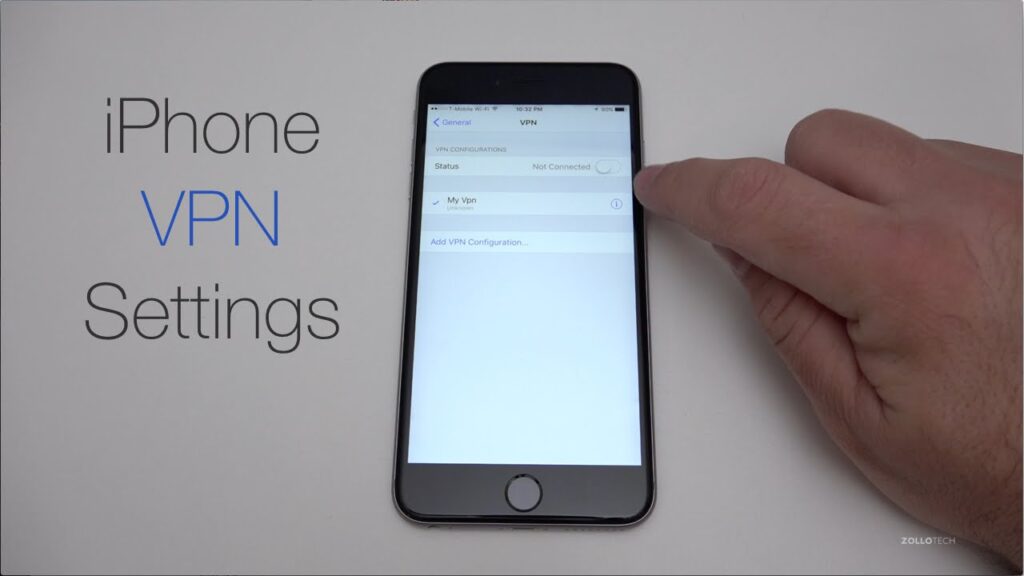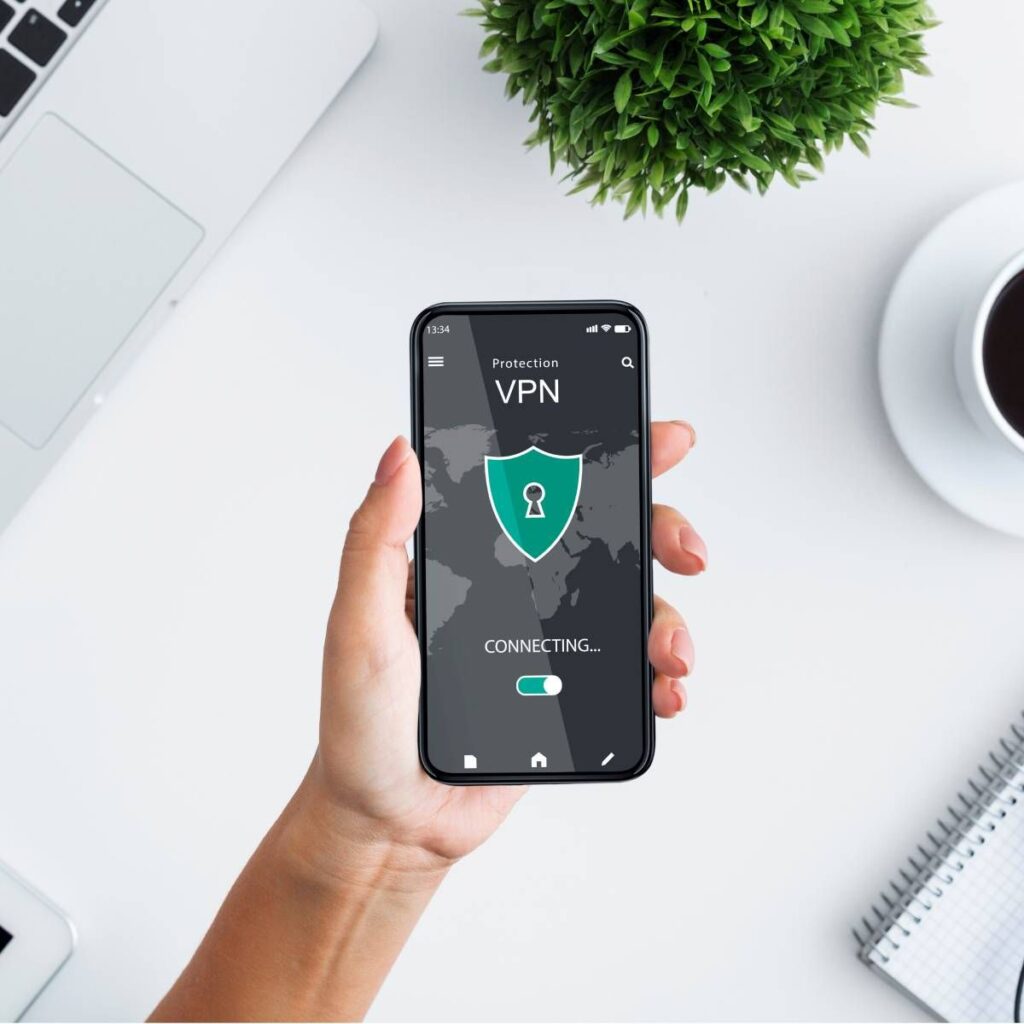Where Do I Find Vpn on My Android Phone? You can find the VPN settings on your Android phone by navigating to Settings > Network & internet > VPN. This allows you to manage your VPN connections.
Using a VPN on your Android phone enhances your online privacy and security. It encrypts your internet connection, safeguarding your data from hackers and surveillance. VPNs also allow you to access region-restricted content by masking your IP address. To set up a VPN, you need to enter the necessary details provided by your VPN service.
Many Android phones come with built-in VPN clients, making the setup process straightforward. Regularly updating your VPN settings ensures optimal performance and security. Whether for personal use or work, understanding how to locate and configure VPN settings on your device is essential for a secure online experience.
Locating Vpn Settings
Many users want to secure their online activities. Using a VPN (Virtual Private Network) on your Android phone is a great way to do this. But, finding the VPN settings might seem tricky. This guide will help you locate these settings easily.
Finding The Settings Menu
First, unlock your Android phone. Then, look for the Settings app. The icon usually resembles a gear or wrench.
Tap the Settings icon to open the app. This will take you to the main settings menu. Here, you can adjust various options on your phone.
Navigating To Network & Internet
Once in the settings menu, scroll down. Find the Network & Internet option. This section handles your phone’s connections.
Tap on Network & Internet. Now, you will see more Wi-Fi, mobile data, and VPN options.
Look for the VPN option within this section. It might be under Advanced settings. Tap it to access VPN settings. Here, you can add, configure, and manage VPN connections.
Adding A Vpn
Setting up a VPN on your Android phone is simple. This guide will walk you through the steps. Follow each step to ensure your VPN works properly.
Accessing The Vpn Option
First, unlock your phone and open Settings. Scroll down and tap on Network & Internet. Look for the VPN option. If you can’t find it, use the search bar in Settings. Simply type VPN, and it will appear.
Tap on VPN to open the VPN settings. This is where you will add your VPN details.
Entering Vpn Details
Once you are in the VPN settings, tap on Add VPN. A new screen will appear asking for your VPN information.
- Name: Enter a name for your VPN.
- Type: Choose the type of VPN from the list.
- Server Address: Enter the server address provided by your VPN service.
Fill in the rest of the details as required by your VPN service. This may include your username and password.
After entering all the details, tap on Save. Your VPN has been added to your Android phone.
Connecting To A Vpn
Connecting to a VPN on your Android phone is simple. This guide will show you how to get started.
Selecting A Vpn
First, you need to choose a VPN service. There are many options available. Some popular choices include:
- ExpressVPN
- NordVPN
- CyberGhost
Each service offers different features. Look for one that suits your needs.
Enabling The Connection
Once you have selected a VPN, follow these steps to enable it:
- Open the Settings app on your Android phone.
- Scroll down and tap Network & Internet.
- Select VPN from the menu.
- Tap the + sign to add a new VPN profile.
- Enter the required information provided by your VPN service.
- Save the profile and tap it to connect.
After following these steps, your VPN should be active. You can now browse the internet securely.
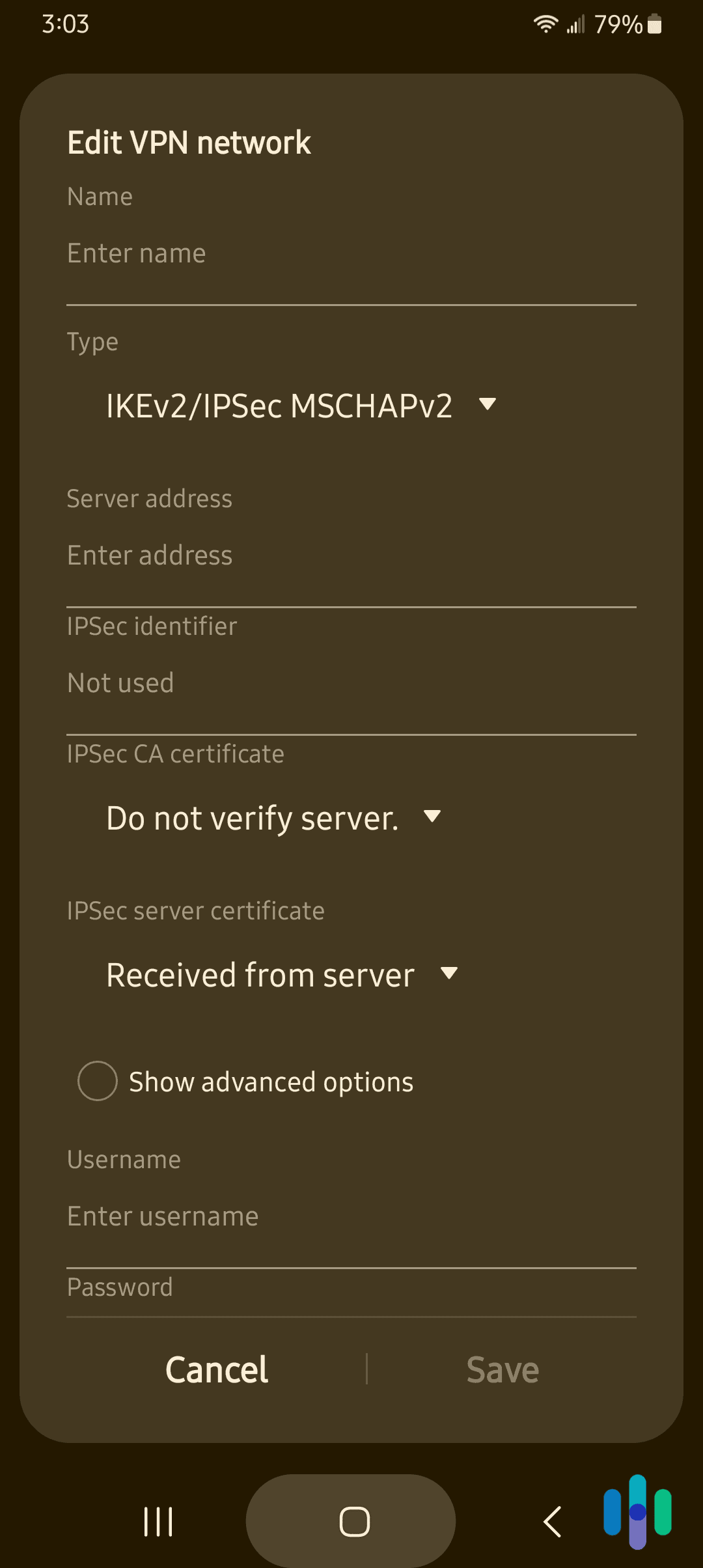
Credit: www.security.org
Managing Vpn Connections
Managing VPN connections on your Android phone is essential for maintaining security and privacy. It’s easy to edit settings or remove VPN connections. This guide will show you how.
Editing Vpn Settings
Editing your VPN settings can help improve your experience. Follow these steps to make adjustments:
- Open the Settings app on your Android phone.
- Scroll down and tap on Network & Internet.
- Select VPN. You will see a list of configured VPNs.
- Tap the VPN you want to edit.
- Enter your new settings, such as server address or login details.
- Tap Save to apply the changes.
Removing A Vpn
Removing a VPN connection is simple and quick. Here’s how to do it:
- Open the Settings app on your Android phone.
- Scroll down and tap on Network & Internet.
- Select VPN.
- Tap the VPN you wish to remove.
- Tap the Delete or Forget button.
These steps will remove the VPN from your device.
Credit: www.reddit.com
Frequently Asked Questions
How Do I Know If I Have A Vpn On My Android?
Open Settings, go to Network & Internet and look for a VPN section. Check if a VPN is listed there.
Does Android Have a Built-in Vpn?
Yes, Android has a built-in VPN feature. You can configure it manually in the settings. This allows secure internet browsing.
Where Is Vpn Located On Android?
Go to “Settings” on your Android device. Tap “Network & internet,” then select “VPN. ” You’ll see available VPN options there.
Is Vpn Free On Android?
Yes, some VPN services are free on Android. However, they often come with limitations like data caps or ads. Paid VPNs offer better security and features.
Conclusion
Finding the VPN on your Android phone is simple with the right steps. Navigate to settings, then tap on connections or network. Once there, select VPN and add your desired service. Ensuring your online privacy and security is just a few taps away on your device.
Start browsing safely today!