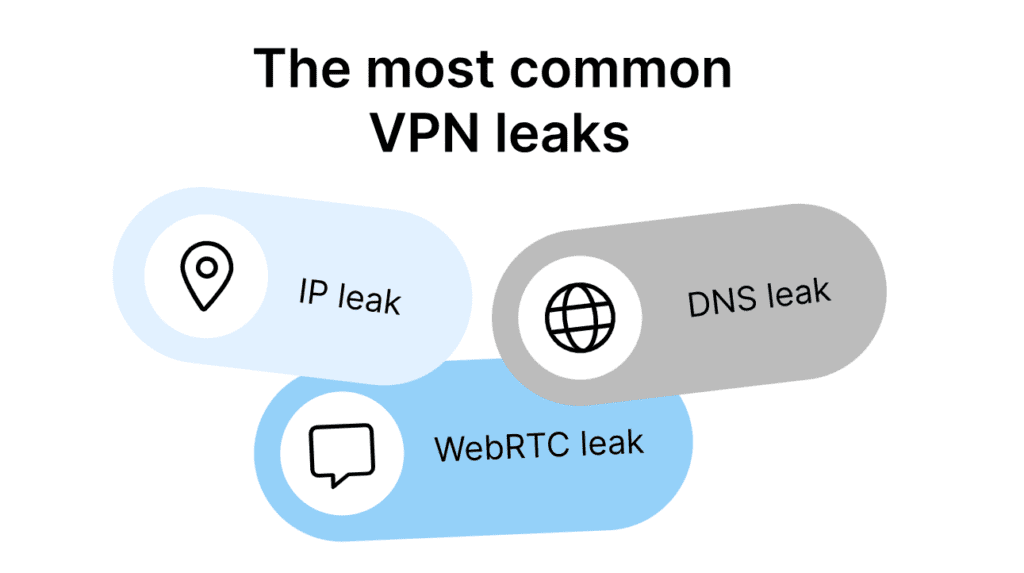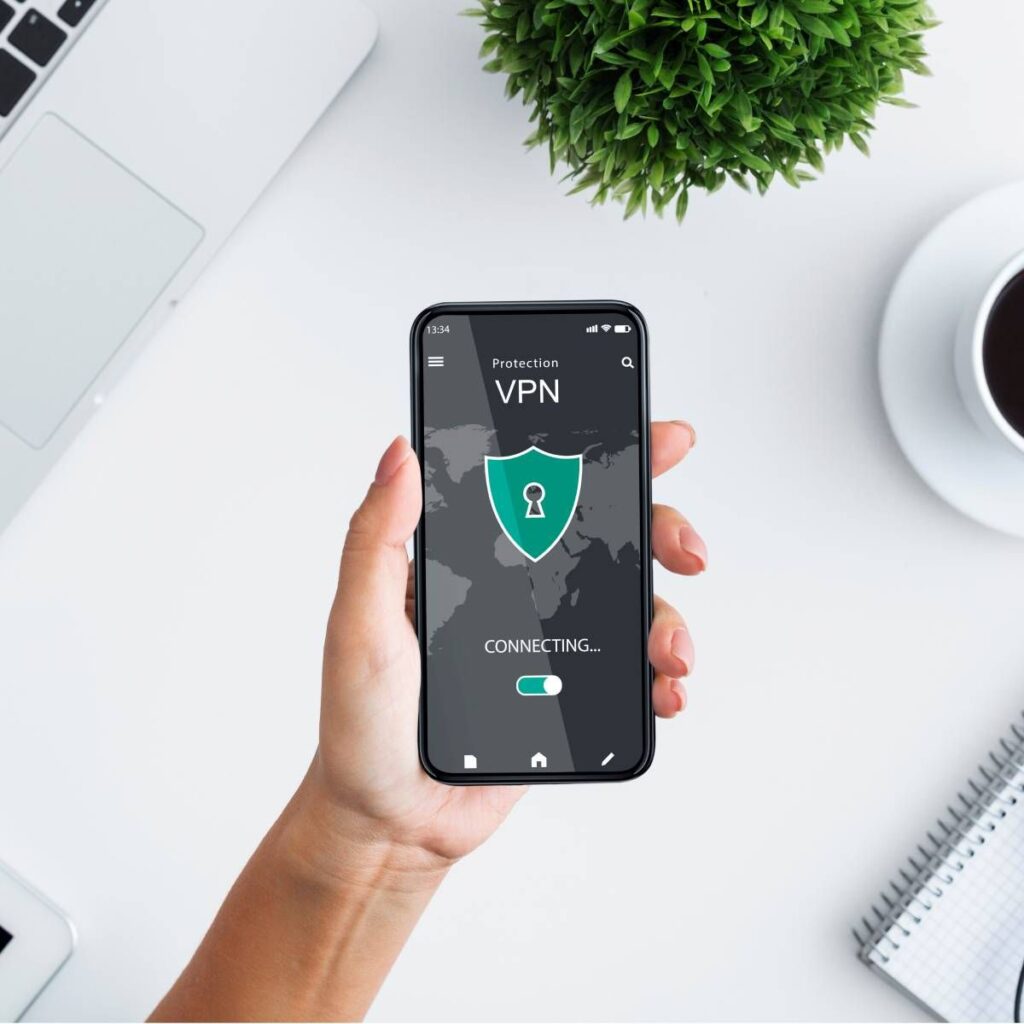What to Do If VPN Is Not Working? First, Restart your device and check your internet connection. Ensure your VPN software is up-to-date.
Experiencing issues with your VPN can be frustrating, especially when you need online privacy and security. VPNs, or Virtual Private Networks, provide an encrypted connection to the internet, ensuring your data remains private. Simple troubleshooting steps, such as restarting your device and verifying your internet connection, can resolve most VPN issues.
Confirm that your VPN software is current, as outdated versions can cause malfunctions. Checking your VPN settings and server locations may also help. If problems persist, contacting your VPN provider’s support team is advisable. They can offer specific guidance tailored to your situation, ensuring a swift resolution.

Credit: www.zdnet.com
Common Issues
VPN not working can be very frustrating. Here are some common issues you might face. Understanding these problems can help you fix them quickly.
Connection Problems
Connection problems are very common. Your VPN may not connect due to:
- Internet Connection: Ensure your internet is working.
- Server Overload: Try connecting to a different server.
- Firewall Settings: Check if your firewall is blocking the VPN.
Authentication Errors
Authentication errors occur if your credentials are wrong. Common causes include:
- Incorrect Username/Password: Double-check your login details.
- Expired Subscription: Verify if your subscription is active.
- Account Restrictions: Contact support to check for any restrictions.
If you face any of these issues, follow the tips provided. This will help you get your VPN working again.
Credit: nordvpn.com
Basic Troubleshooting
Is your VPN not working? Don’t worry! Basic troubleshooting can often fix it. Let’s dive into some simple steps to get your VPN back on track.
Restart Devices
First, restart your devices. This simple step can resolve many issues.
- Turn off your computer or smartphone.
- Unplug your router and modem.
- Wait for at least 30 seconds.
- Plug in your router and modem again.
- Turn your computer or smartphone back on.
Restarting clears temporary issues and refreshes connections. This can often resolve VPN problems.
Check Internet Connection
Ensure your internet connection is stable. A weak connection can cause VPN issues.
| Step | Action |
|---|---|
| 1 | Check if other devices can connect to the internet. |
| 2 | Run a speed test to check your connection speed. |
| 3 | Restart your router if the connection is slow or unstable. |
Follow these steps to ensure a stable internet connection. This is crucial for VPN functionality.
Advanced Solutions
Having issues with your VPN can be frustrating. Basic troubleshooting is sometimes not enough. Let’s explore some advanced solutions to get your VPN back on track.
Reconfigure Settings
Incorrect settings can prevent your VPN from working. Reconfigure the settings to match your network requirements.
- Check your encryption protocol. Use OpenVPN for better performance.
- Adjust the DNS settings. Use public DNS servers like Google DNS.
- Disable IPv6 if your VPN doesn’t support it.
- Enable the Kill Switch feature for security.
Follow these steps to reconfigure settings:
- Open your VPN client.
- Navigate to the settings or preferences section.
- Modify the settings as described above.
- Save changes and restart the VPN client.
Update Vpn Software
Outdated VPN software can cause issues. Update your VPN to the latest version.
| Step | Action |
|---|---|
| 1 | Open your VPN application. |
| 2 | Go to the Help or About section. |
| 3 | Click on Check for Updates. |
| 4 | If an update is available, install it. |
| 5 | Restart your device for the changes to take effect. |
Regular updates fix bugs and improve performance. Always keep your software updated.
Seeking Support
Experiencing issues with your VPN can be frustrating. When your VPN stops working, seeking support is crucial. This section will guide you through two primary ways to get the help you need.
Contacting Provider
The first step is to contact your VPN provider. They have dedicated support teams to assist you. Follow these steps to get help:
- Visit the provider’s support page.
- Check for a contact email or phone number.
- Use the live chat feature if available.
- Describe your issue in detail.
- Provide any error messages you see.
Provider support can offer tailored troubleshooting steps. They may also inform you of any ongoing service issues. Always keep your account information handy when contacting support.
Exploring Forums
Forums are a great place to find solutions. Many users share their experiences and fixes. Here are some popular forums to explore:
- Reddit’s r/VPN community
- VPN provider-specific forums
- Tech support forums like Tom’s Hardware
When posting your issue, be clear and concise. Include details such as:
| Details to Include | Why It’s Important |
|---|---|
| VPN provider name | Helps others identify the issue |
| Error messages | Provides specific problem clues |
| Steps you’ve tried | Avoids repeated suggestions |
Exploring forums can often provide quick solutions. Many users have faced similar issues and found fixes. Always thank those who help you.
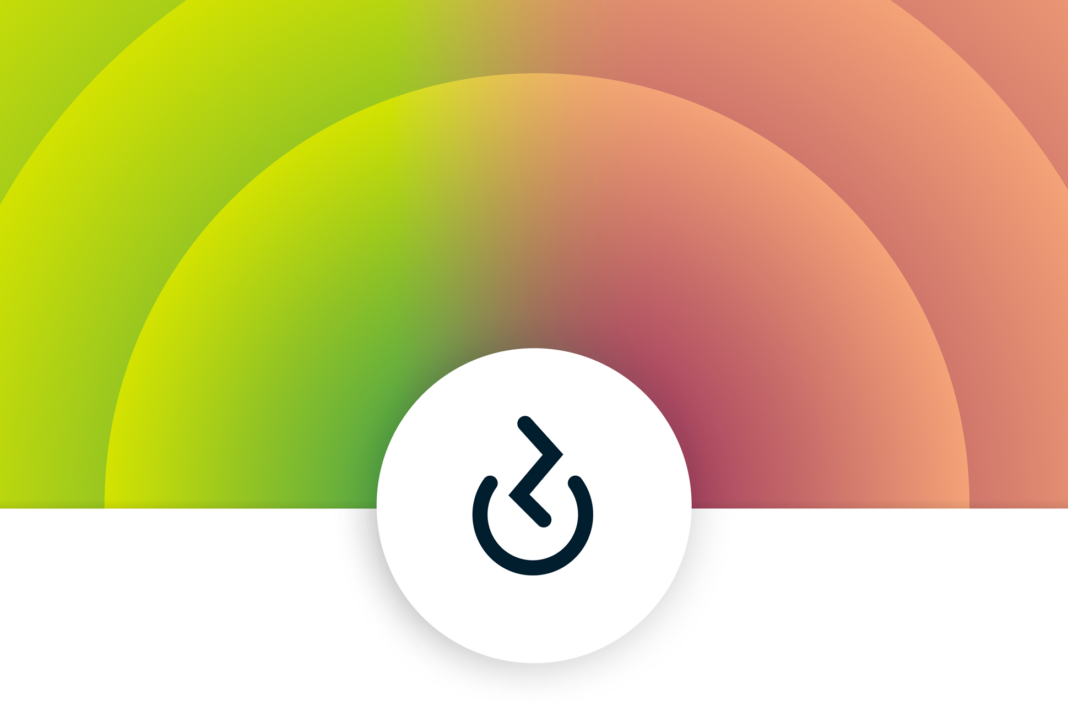
Credit: www.expressvpn.com
Frequently Asked Questions
Why Isn’t My Vpn Working?
Your VPN might not work due to network issues, incorrect settings, outdated software, or server overload. Restart the VPN and check your connection.
How To Check If A Vpn Is Working?
To check if a VPN is working, visit an IP checker website. Compare your IP address before and after connecting to the VPN. The IP should change. Ensure your location also changes to match the VPN server location. This confirms the VPN is working correctly.
Why Is My Always On Vpn Not Working?
Your always-on VPN might not be working due to poor internet connection, outdated software, or incorrect settings. Check your VPN app, update it, and ensure your network is stable. Restart your device if needed.
When To Use A Vpn And When It Won’t?
Use a VPN for online privacy, secure public Wi-Fi, access restricted content, and bypass censorship. Avoid VPNs for high-speed gaming, streaming, or tasks needing low latency.
Conclusion
Troubleshooting a non-working VPN can be straightforward with the right steps. Check your internet connection and VPN settings. Update your VPN software regularly. Contact customer support if issues persist. Following these tips will help ensure your VPN runs smoothly and securely, protecting your online privacy.